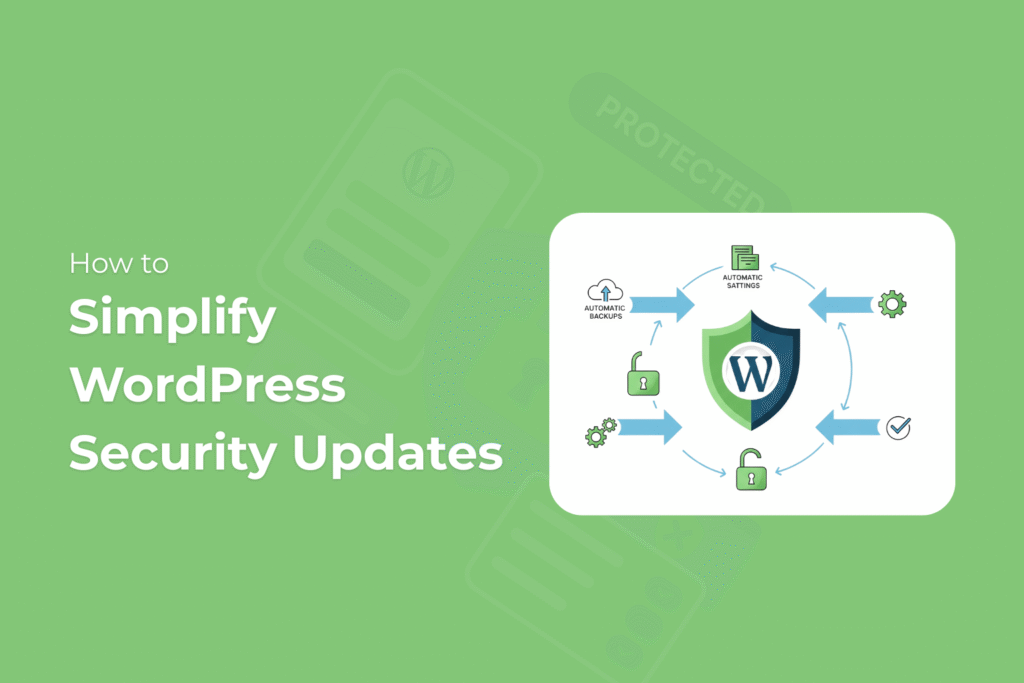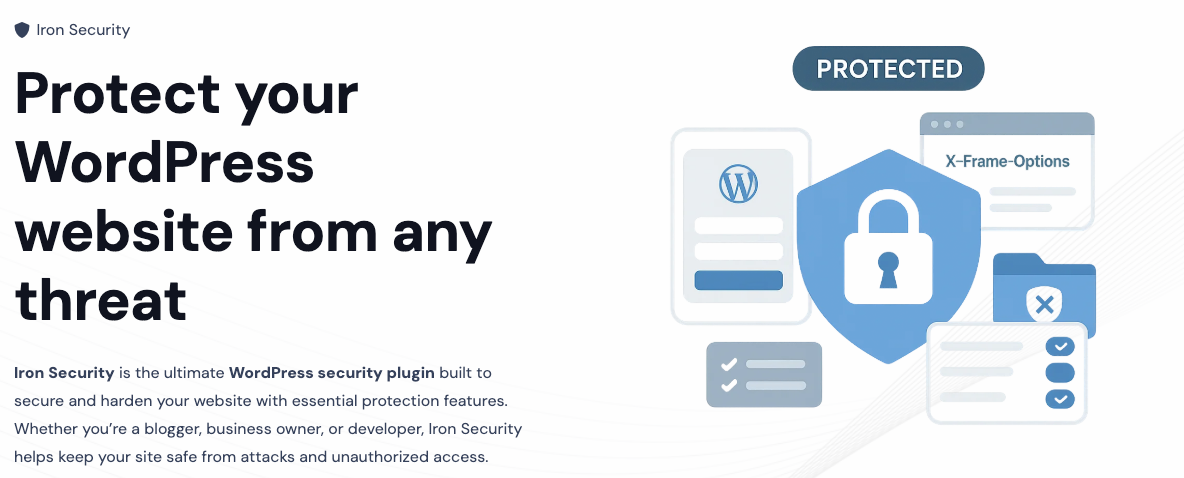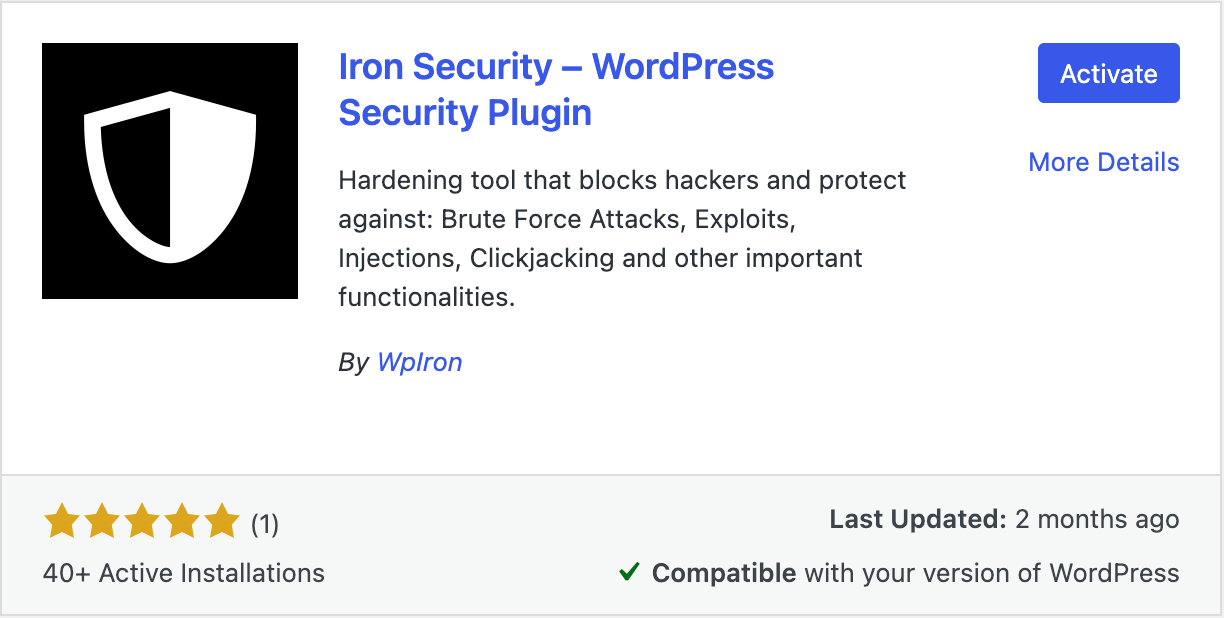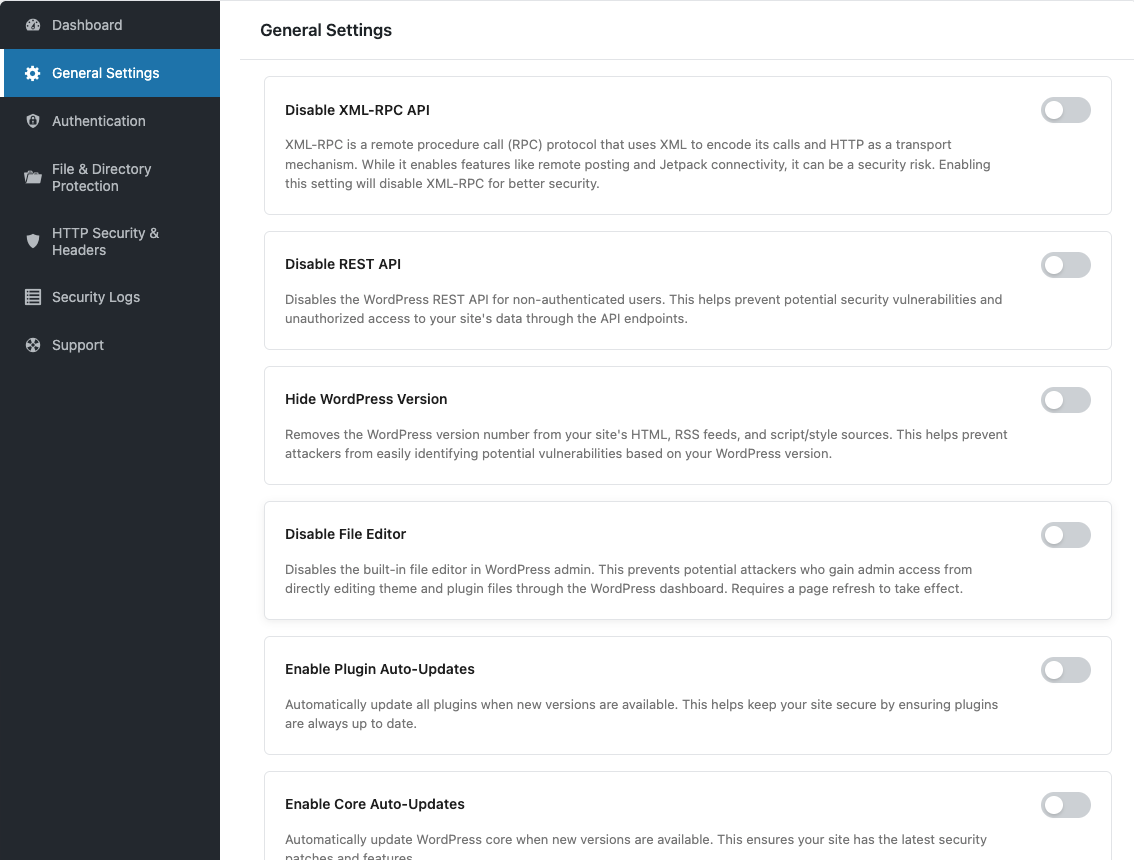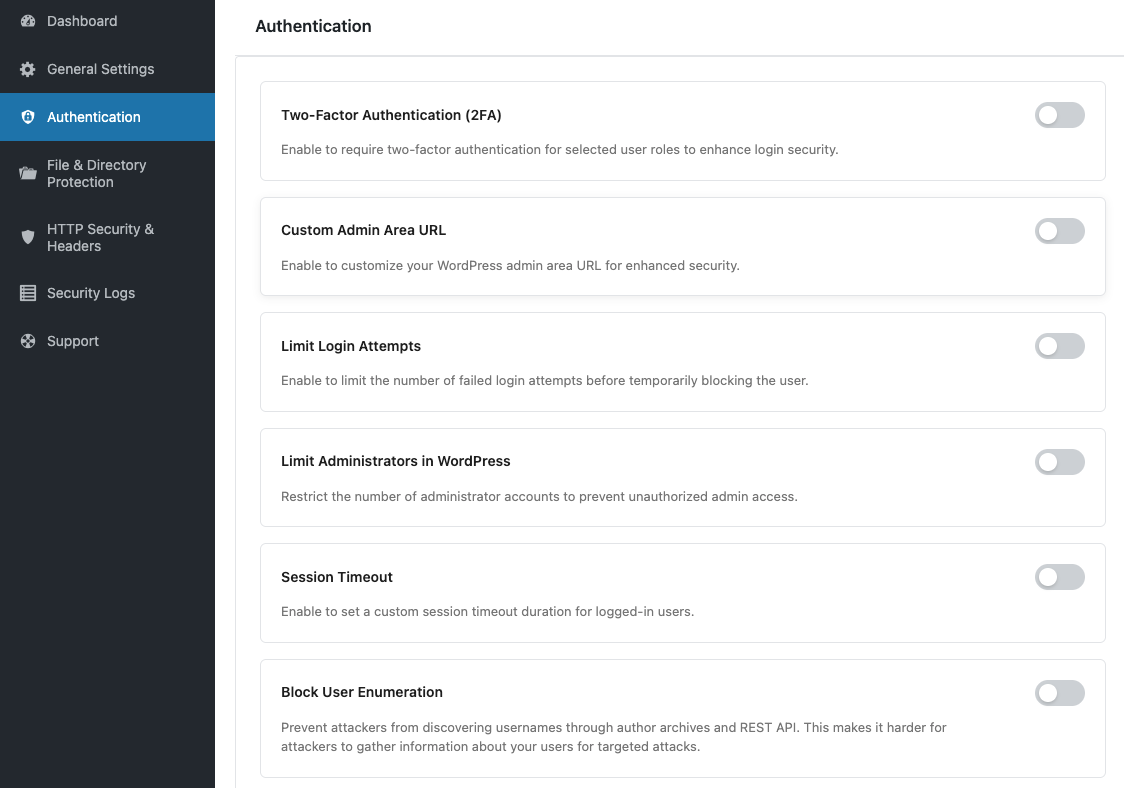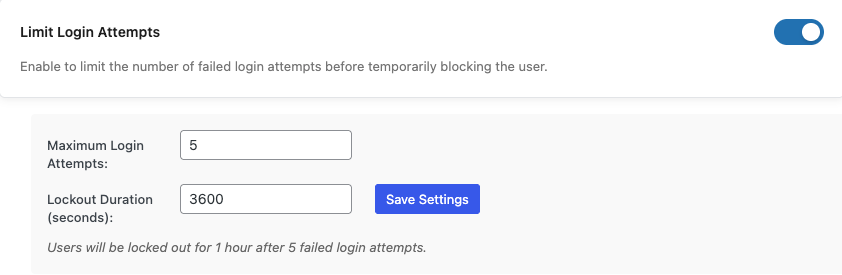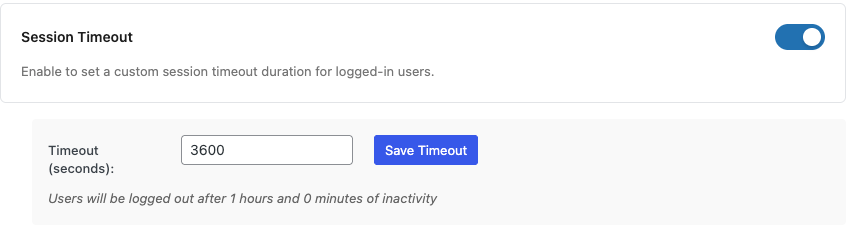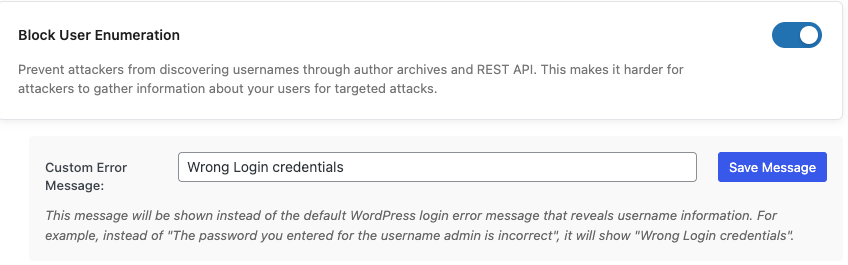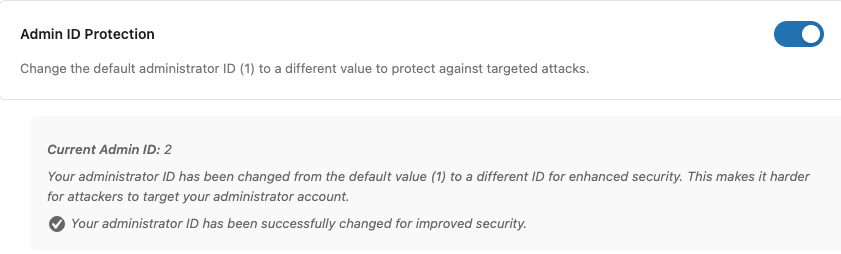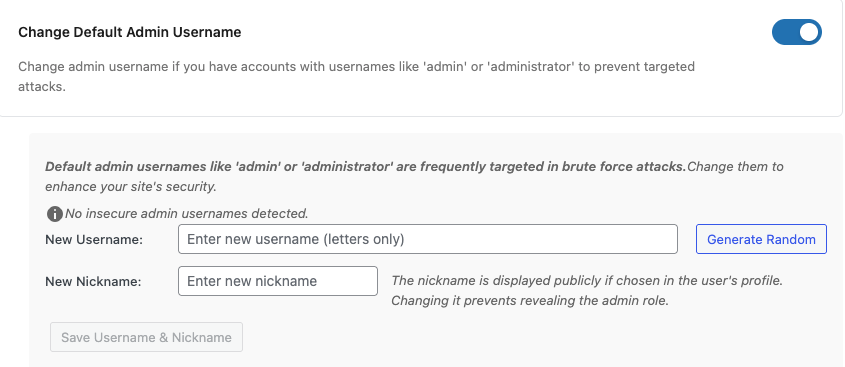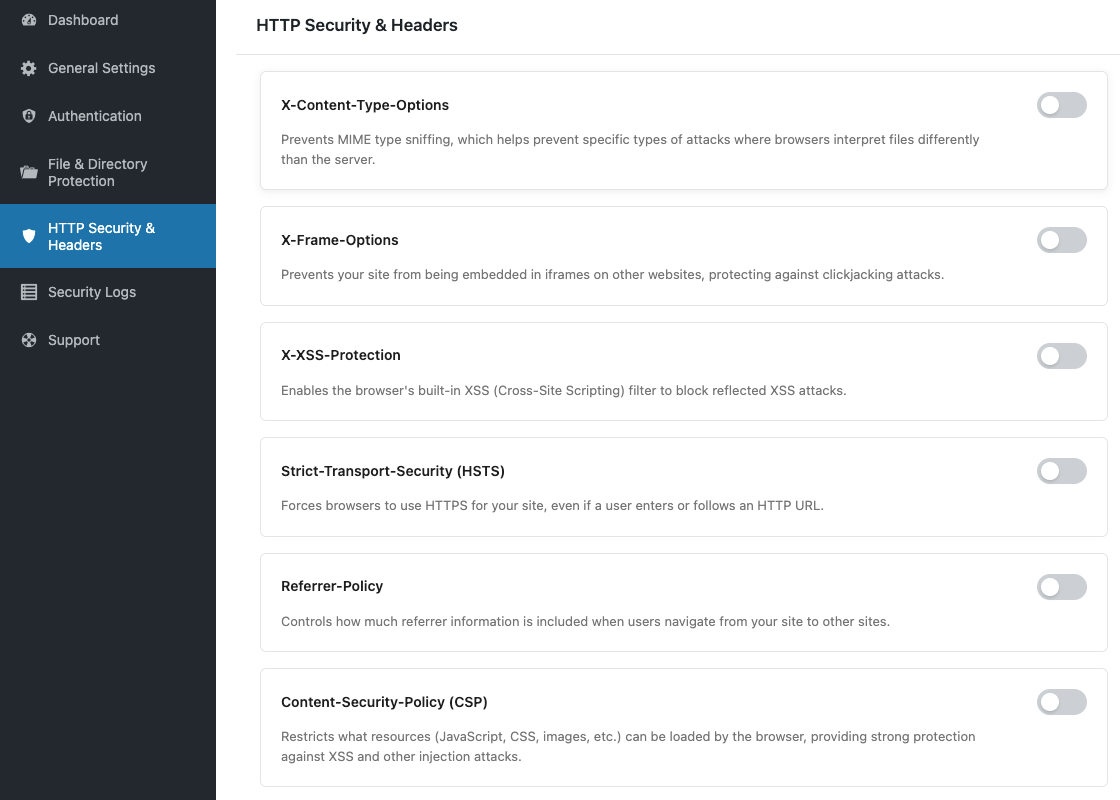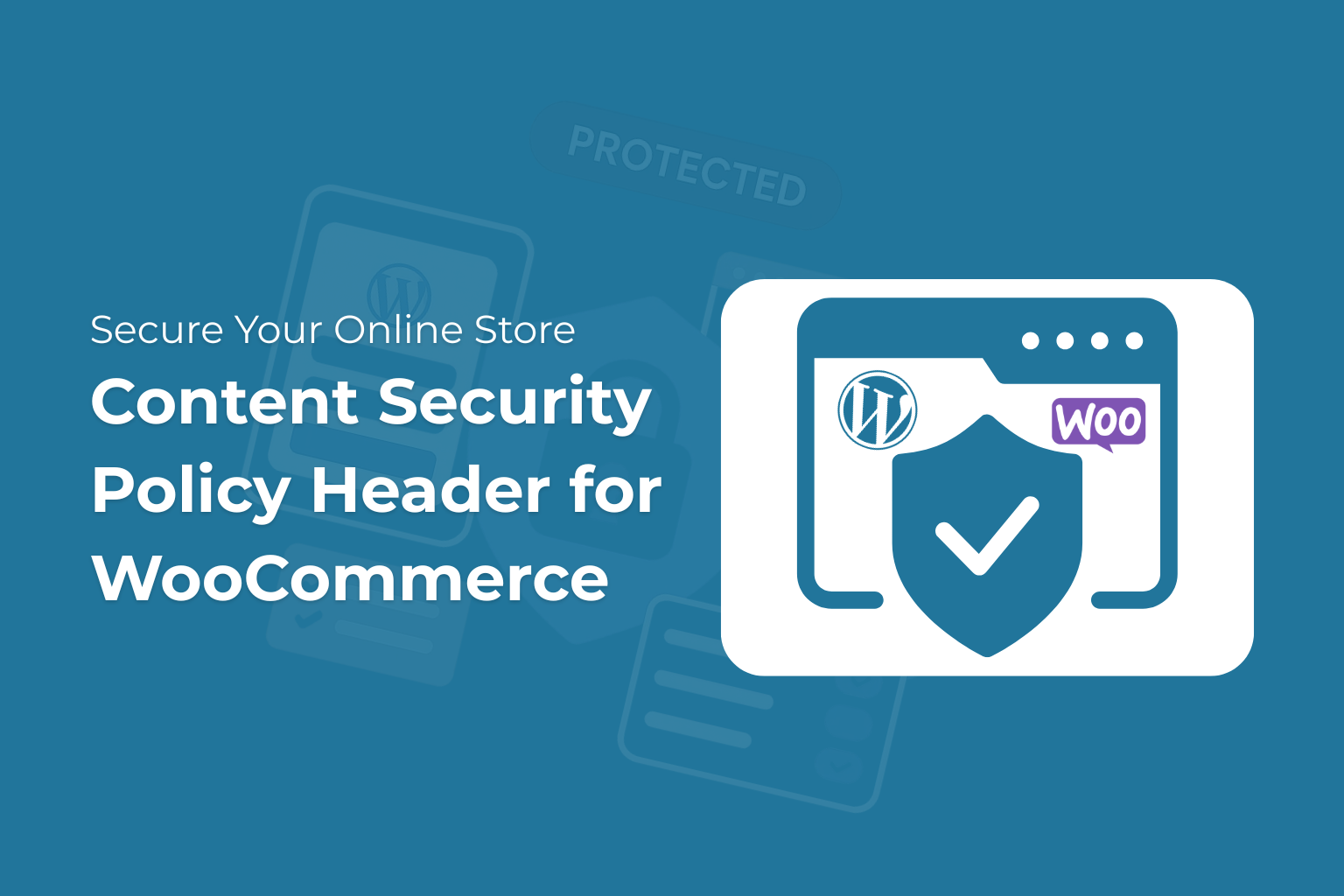Iron Security is the ultimate WordPress security plugin
Protect your WordPress website from any threat
To secure your WordPress site, you must do more than just install a new theme or plugin. WordPress installations are in the millions, so they become vulnerable to hackers, and they search every day for loopholes to gain unauthorized access.
In this article, we will provide you a complete guide to simplify WordPress security updates using Iron Security plugins. The guide includes the information on enabling automatic updates, setting up two-factor authentication, and performing regular backups.
Why WordPress Security Updates Matter
WordPress core is important, as it updates your website with the latest security patches, bug fixes, and new features. Failing to update to the new version can leave your site vulnerable, especially if you’re running outdated sites with old plugins, themes, or core files—these are among the main reasons for security breaches.
To strengthen your site’s defenses, always use unique passwords, grant access only to trusted users, and set appropriate file permissions. Adding a safety net such as automated backups and remember to enable two-factor authentication as it helps to protects your WordPress website.
If you want to stay away from website vulnerabilities, you must stay up-to-date with minor core updates, major updates, and plugin updates. Therefore, remember to keep your sensitive information safe by staying on the latest updates.
Key Features for Iron Security Plugin
Iron Security is a WordPress security plugin by WPIron. The plugin features an easy-to-use, user-friendly UI within your WP Admin Dashboard. This plugin is free and, for non-technical users, helps to manage maintenance and security releases.
Here are useful features of the plugin:
General Hardening
- Disable XML-RPC API
- Disable REST API
- Hide WordPress version
- Block AI crawlers from crawling your website
- Disable file editor
- Enable plugin & core auto-updates
Login & Authentication Security
- Custom admin area URL
- Limit login attempts & Lockout User From Authentications
- Limit the number of administrators
- Session timeout for idle users
- Change default Admin ID
- Block user enumeration
Files & Directory Protection
- Block PHP file uploads
- Prevent direct file access
HTTP Security Headers
- X-Content-Type-Options
- X-Frame-Options
- X-XSS-Protection
- Strict-Transport-Security (HSTS)
- Referrer-Policy
- Content-Security-Policy (CSP)
- Permissions-Policy
Easy to Use
- Clean and intuitive admin panel
- Lightweight and optimized for performance
- Compatible with major themes and plugins
Best Practices for Simplifying WordPress Security Updates
For this tutorial we will be utilizing the Iron Security plugin. If you are asking why, it has plenty of the features helping in making your WordPress site secure. This plugin is important, as it helps in enabling automatic WordPress updates, protects your website from security vulnerabilities, and helps in preventing compatibility issues.
It’s recommended to keep proper backup and always try any plugin in a staging environment or safe environment.
It’s important to have full control of your WordPress website. Here are the best practices you need to follow to improve your WordPress security.
Installing Iron Security plugin
Step 1: Open your WordPress site and log in to your WordPress dashboard.
Step 2: From your WordPress Dashboard, navigate to Plugins >> Add New.
Step 3: Here search for “Iron security” from the search box on the right side of the screen.
Step 4: Now, install and activate the plugin.
Step 5: After this, you should see an option named “Iron Security” on the right panel of your WordPress dashboard.
After this, you are just a step away from making your site secure. You can just toggle the option on.
General Settings
The general settings include features that help you with Disable the XML-RPC API, disable the REST API, hide the WordPress version, block AI crawlers from crawling your website, and disable the file editor and enable plugin & core auto-updates. You can just toggle the option on.
Disable XML-RPC API
XML-RPC is a protocol for making remote procedure calls (RPCs). It uses XML to encode its calls and HTTP to send them. It lets you do things like post from afar and connect to Jetpack, but it can be dangerous for your security. For better security, turning this setting on will turn off XML-RPC.
Disable REST API
Turns off the WordPress REST API for users who are not logged in. This helps keep people from getting into your site’s data without permission through the API endpoints and taking advantage of possible security holes.
Hide WordPress Version
This feature removes the WordPress version number from your site’s HTML, RSS feeds, and script/style sources. By doing so, it helps prevent attackers from easily identifying potential vulnerabilities based on your WordPress version, especially when considering the importance of staying current with WordPress updates.
Keeping your site updated ensures better security, making it harder for threats to exploit outdated versions.
Disable File Editor
This feature disables the built-in file editor in the WordPress admin area, which helps protect your site from potential attackers who might gain admin access. By preventing direct editing of theme and plugin files through the WordPress dashboard, it enhances security.
A page refresh is needed for the changes to take effect. Additionally, using a file manager can help you manage your files safely without exposing them to risks.
Enable Plugin Auto-Updates
Enable automatic updates for all plugins to ensure your WordPress site is always updated with the latest versions. This keeps your site secure and running smoothly.
Keeping your WordPress updated helps protect against vulnerabilities.
Enable Core Auto-Updates
To enhance your site’s security on WordPress, it’s essential to regularly check for new versions of plugins and automatically update them when available. Performing updates is a crucial part of the update process, as this proactive approach helps ensure that your plugins are always up-to-date. By minimizing vulnerabilities through timely updates, you can keep your site safe from potential threats.
Block AI Bots
Block AI bots from crawling and scraping your website.
Authentication Settings
These settings manage the website effectively by providing a custom admin area URL, limiting login attempts, and locking out users from authentication.
Additionally, they restrict the number of administrators, enforce session timeouts for idle users, change the default admin ID, and block user enumeration. This comprehensive approach enhances security and streamlines administrative control.
Two-Factor Authentication (2FA)
In order to improve the safety of the login process, specifically designated user roles should be required to use two-factor authentication.
Custom Admin Area URL
By enabling the customization of your WordPress admin area’s URL, you can achieve enhanced security.
Limit Administrators in WordPress
To prevent unauthorized access to the administrative system, limit the number of administrator accounts.
Limit Login Attempts
It is possible to restrict the number of unsuccessful login attempts that must occur before the user is temporarily blocked.
Session Timeout
Enable to set a custom session timeout duration for logged-in users.
Block User Enumeration
Attackers shouldn’t be able to find usernames through author archives and the REST API. Attackers will have a harder time getting information about your users to use against specific users. This increased difficulty can help protect user privacy and reduce the risk of targeted attacks. By implementing stricter access controls and anonymizing data, you can further enhance security measures for your platform.
This feature allows administrators to enhance security by ensuring users are automatically logged out after a specified period of inactivity. Additionally, it helps maintain system performance by freeing up resources associated with idle sessions.
Admin ID Protection
If you want to protect yourself from targeted attacks, change the default administrator ID (1) to a different value. This simple step can significantly reduce the risk of unauthorized access to your system. Additionally, consider implementing strong password policies and regularly updating your security measures.
Change Default Admin Username
If you have accounts with usernames like “admin” or “administrator,” change them so that they don’t get targeted attacks. Consider using unique and complex usernames that are less predictable to enhance your security.
Brute force attacks often go after default admin usernames like “admin” or “administrator.” You can make your site safer by changing them.
File & Directory Protection
When it comes to securing your WordPress sites, implementing robust file and directory protection measures is essential. These strategies safeguard sensitive information and mitigate the risk of potential attacks on your WordPress sites. By taking these precautions, you can enhance the overall security posture of your website and protect it from vulnerabilities.
Block PHP Files Execution in Uploads Directory
The option prevents the upload of PHP and other executable files. This important security feature ensures that attackers cannot upload harmful files that could be executed on your server. Additionally, extra security measures are implemented at the .htaccess level.
Prevent Direct File Access
Direct access to wp-config.php, .htaccess, readme.html, and other system files that are important to WordPress is blocked. It also stops directory listing and keeps included directories safe from people who shouldn’t have access to them.
This enhances the overall security of the WordPress site, protecting it from potential vulnerabilities and unauthorized access. It’s essential to regularly review and update security measures to ensure ongoing protection against emerging threats.
HTTP Security & Headers
To enhance web security, it is crucial to implement various HTTP security headers. Key headers such as X-Content-Type-Options and X-Frame-Options help prevent content type sniffing and clickjacking, respectively.
Additionally, X-XSS-Protection offers a layer of defense against cross-site scripting attacks, while Strict-Transport-Security (HSTS) ensures secure connections. The Referrer-Policy and Content-Security-Policy (CSP) further bolster security by controlling the information shared with third parties and restricting resource loading.
If you wish to enable these settings, we have a dedicated article on how to add HTTP Security & Content Security Headers using Iron Security. You can check it out.
Content Security Policy Header for WooCommerce: Secure Your Online Store
How to add HTTP Security & Content Security Headers using Iron Security
Conclusion
It doesn’t have to be difficult to keep your WordPress site safe. Using tools like the Iron Security plugin can help you keep your website safer by making it easier to keep up with security updates and best practices. Setting up automatic updates, using strong authentication, and keeping your files and directories safe greatly reduces the risk of vulnerabilities. Regularly checking your site’s security and utilizing features like HTTP security headers can further safeguard your data and users.
To enhance your security, monitor any unusual activity that may indicate past breaches or weaknesses in your defenses. Anyone, even non-technical users, can easily keep WordPress safe by using the right approach and reliable plugins. Take these steps today to ensure the safety, stability, and reliability of your website.
Iron Security is the ultimate WordPress security plugin
Protect your WordPress website from any threat
Fequently Asked Questions
How can I test updates safely?
Before applying updates to your live site, use a staging site to test changes and ensure everything works correctly. This allows you to easily revert to a previous state if issues arise, reducing the need for manual intervention. For added security, consider implementing a web application firewall (WAF) to protect your WordPress installation from threats like distributed denial of service (DDoS) attacks and other vulnerabilities.
What is two-factor authentication?
It’s an extra layer of security requiring a second verification step, like a code sent to your phone, when logging in. This helps ensure that even if someone has your password, they won’t be able to access your account without that additional code. Many services now recommend enabling this feature to enhance your online safety.
What is the wp-config file, and why should I protect it?
The wp-config file is where private information like database logins is kept. Block direct access and make sure your file permissions are safe to keep it safe.
How can I safely add a new plugin to my WordPress site?
First, test the plugin on a test site. Before turning it on for real, always read reviews and make sure it works with your site. Additionally, consider checking for any updates or compatibility issues that may arise with your current theme or other installed plugins. To enhance security and functionality, enable auto updates as part of your precautions. Taking these steps can help ensure a smooth and successful implementation.
What is the Iron Security plugin?
It’s a tool that helps protect your WordPress site by simplifying security updates and offering features like automatic updates and two-factor authentication.
How do I install the Iron Security plugin?
Go to your WordPress dashboard, search for “Iron Security” in the plugins section, install and activate it.
What security features does Iron Security offer?
In addition to its many features, it offers key functionalities such as automatic updates, hiding the WordPress version, blocking AI crawlers, and adding HTTP security headers. These major enhancements significantly bolster the overall security and performance of your website, ensuring a safer and more efficient online presence.
How can I enable automatic updates in WordPress ?
You can use a free WordPress security plugin known as Iron Security. You can install it by searching “Iron Security” in the Add Plugin section in your WordPress dashboard. After installing Iron Security, go to its settings and toggle on automatic plugin and core updates.
How can I protect my files in my site?
You can use the Iron Security plugin because it’s free and blocks direct access to sensitive files and prevents uploading dangerous files, like PHP files.
What are HTTP security headers?
These are settings that make your site safer by controlling how browsers interact with it, keeping it safe from different threats, including suspicious activity. Implementing these settings not only enhances security but also improves user trust and experience.
Regularly reviewing and updating these configurations is essential to adapt to evolving threats and to effectively address any suspicious activity that may arise.
Why monitor my site for suspicious activity?
Monitoring helps detect and respond to potential breaches or unusual activity early, preventing minor issues from becoming major problems. By setting up a strong monitoring system, businesses can make sure that their security measures continue to work and can adapt to new threats.
This approach not only keeps private data safe, but it also makes everyone on the team more aware and alert.