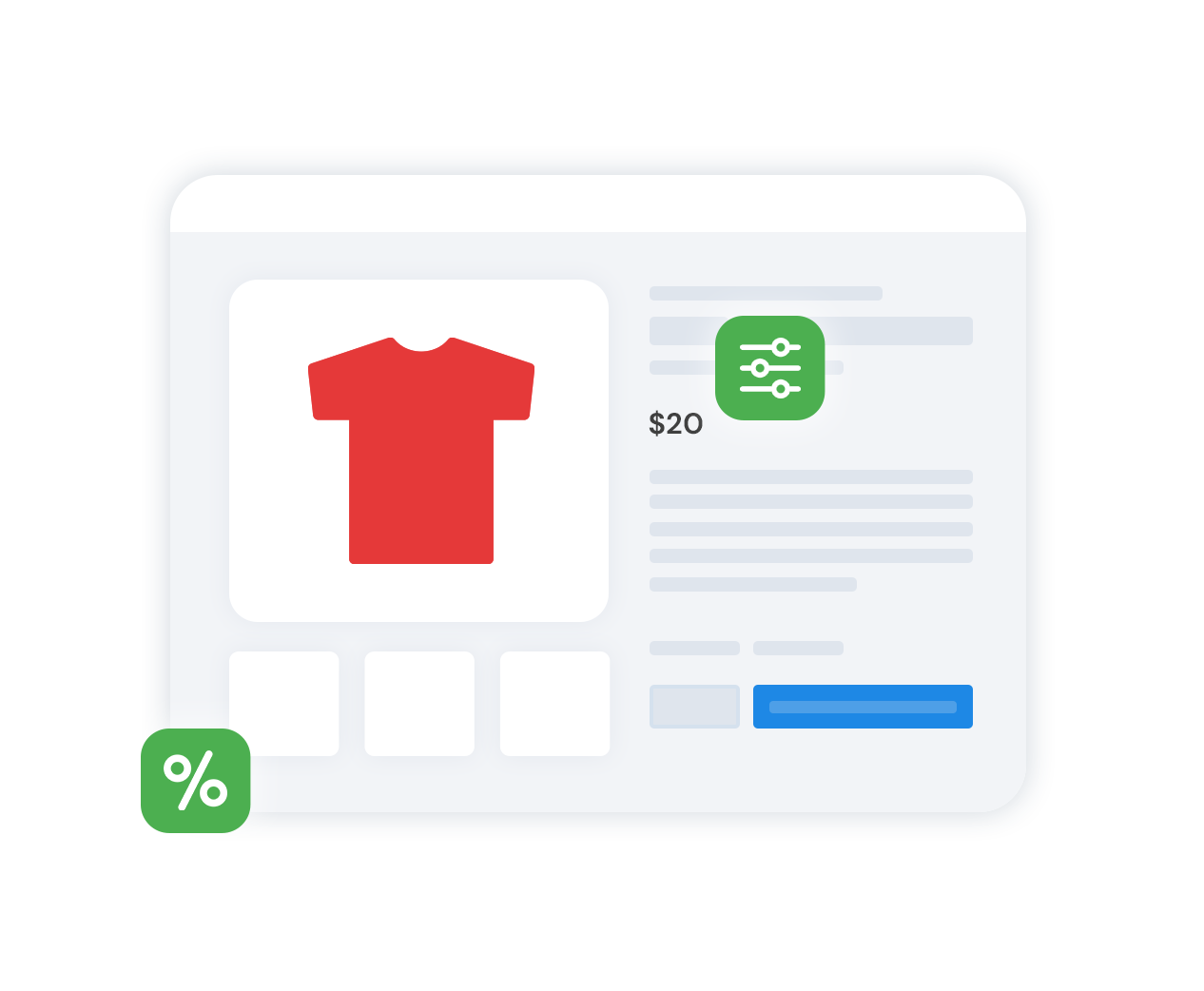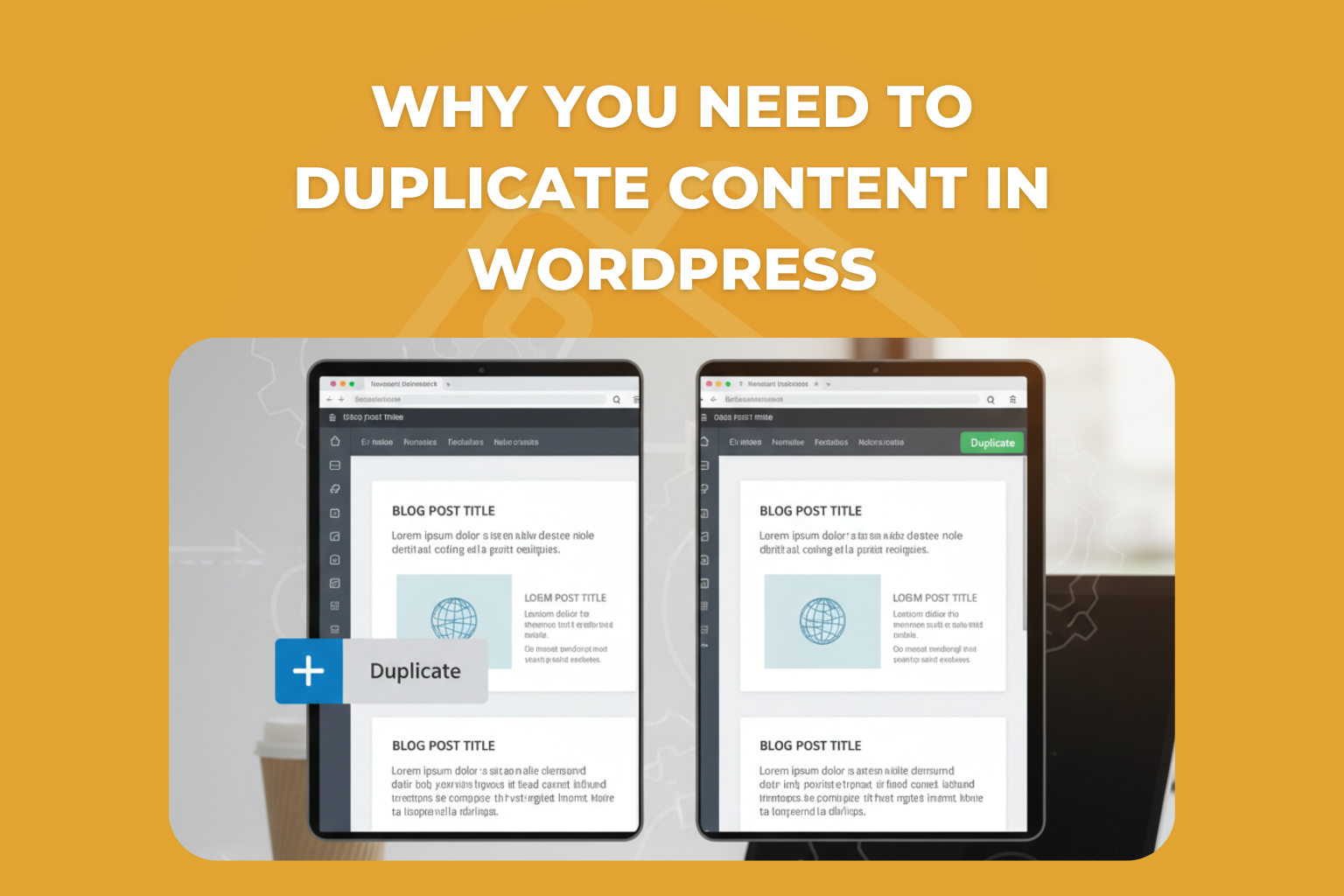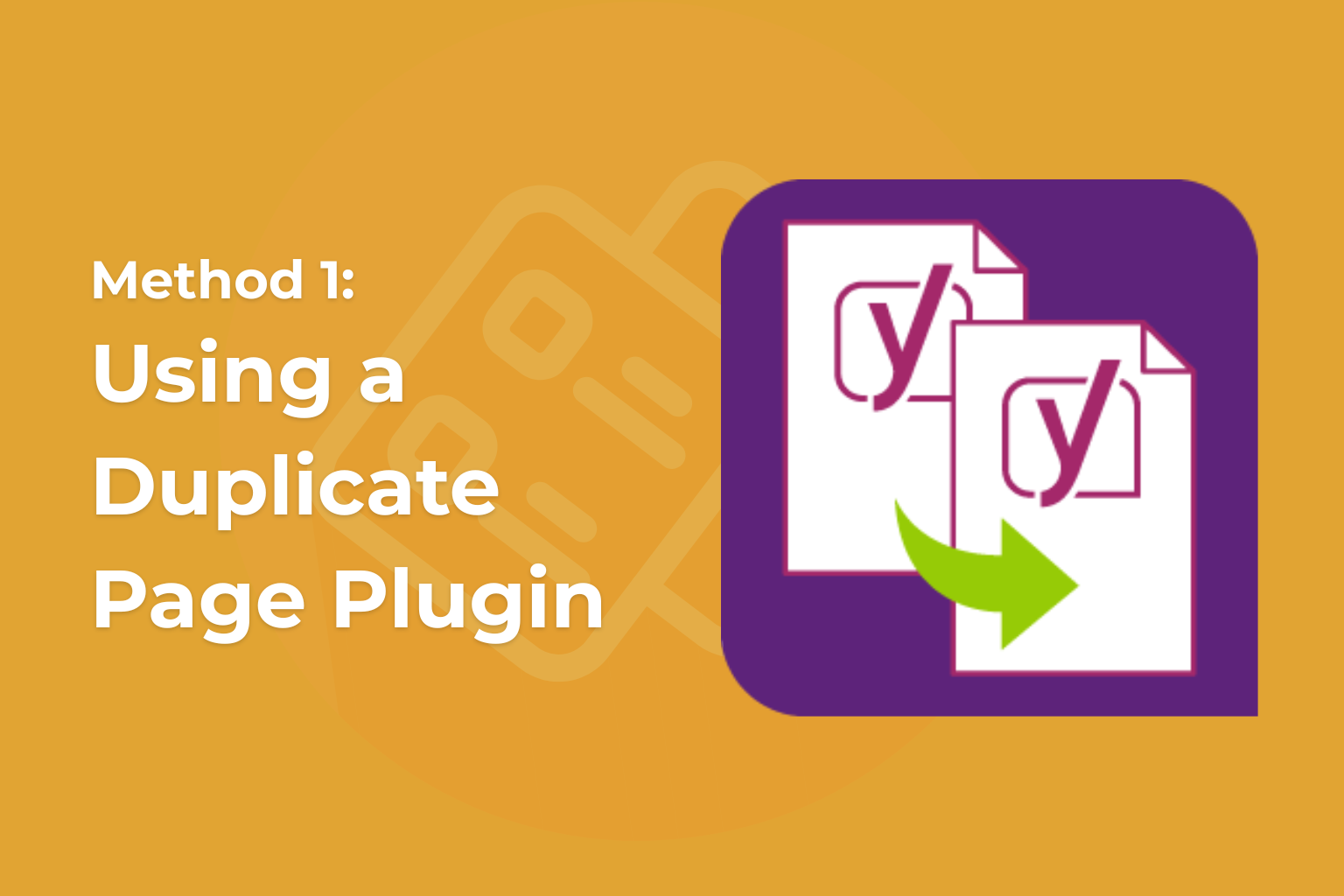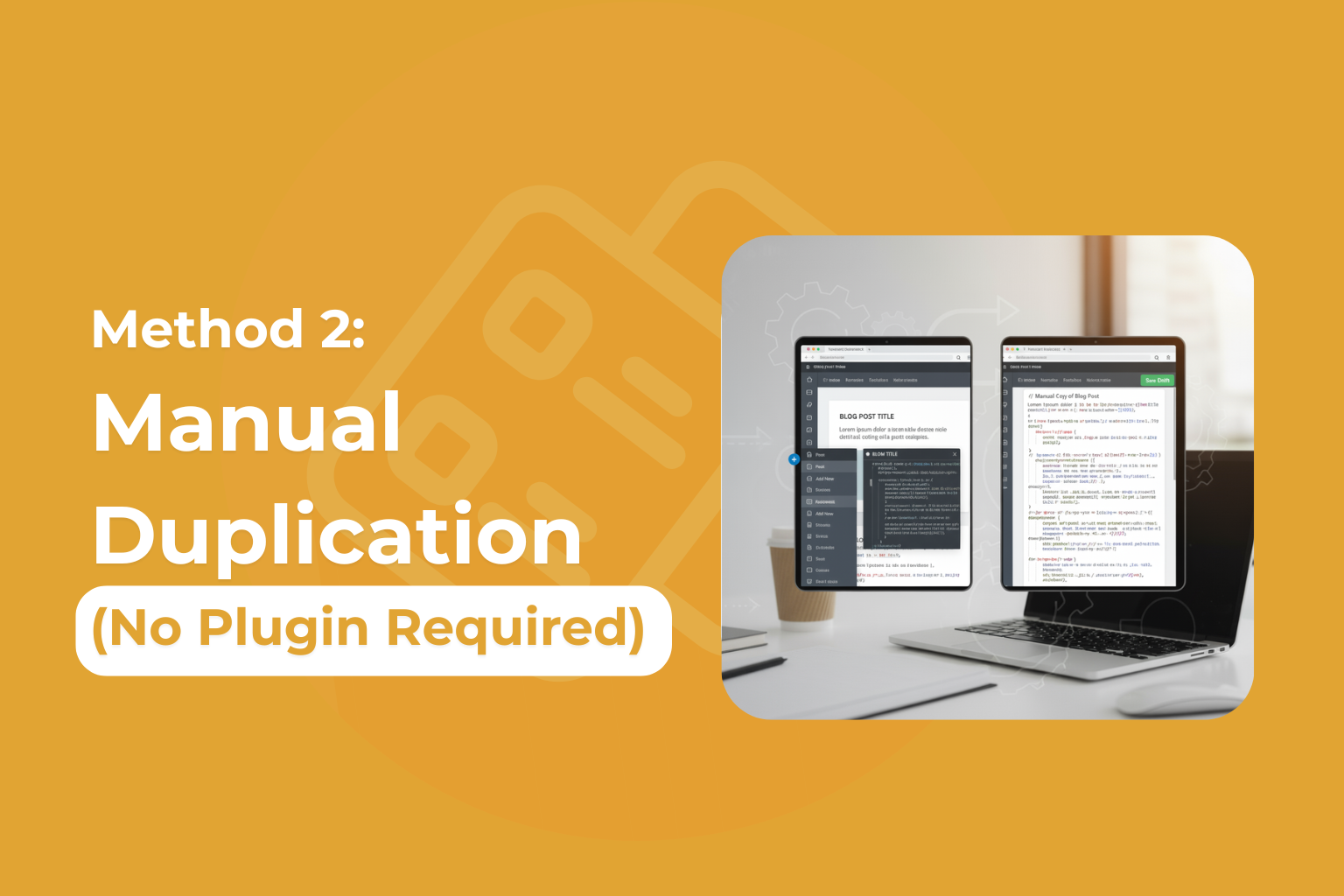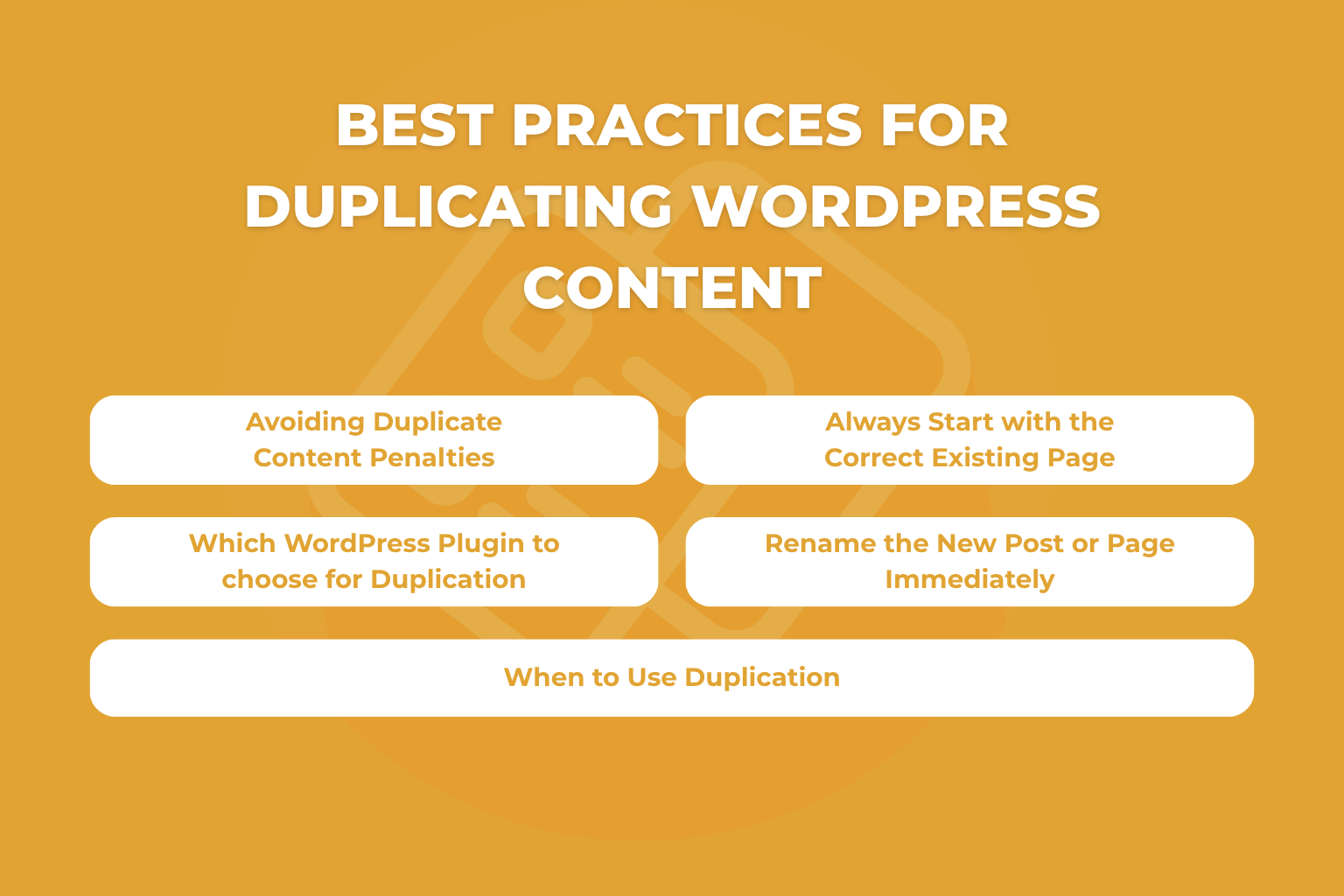Markup for WooCommerce
The easiest way to markup your products in WooCommerce.
If you want to create different copies of your pages and posts for your WordPress site, it can be time-consuming. It doesn’t matter if you are creating a landing page for your new startup business or just managing your WordPress blog; it will help you if you learn these methods on How to Duplicate a Page in WordPress.
If you learn these methods to duplicate content, you will save time and also learn how to easily copy pages and posts in WordPress.
Why You Need to Duplicate Content in WordPress
Before learning the process, it’s important to know why one should duplicate the content on your website. If you want to create many pages or posts that have similar layouts or structures, it really takes a lot of time to do it manually.
Instead of creating a new page from scratch inside your page editor, you can easily clone your existing page as a template, and you can easily modify the parts that are necessary.
Here is an important thing you should know: it’s important to avoid the duplicate content issues. This issue can greatly hurt your website SEO. Search engines like Google don’t like websites that post identical content to their website that are posted in different URLs. The important point you should remember is to perform duplication; thereafter, customize every new page or new post using unique text, images, and metadata
Method 1: Using a Duplicate Page Plugin
If you are familiar with coding and complex methods, using a WordPress plugin can be the easiest and simplest method to copy content.
There are popular plugins in the market that can help you do this with a single click.
Installing Yoast Duplicate Post
Yoast is already one of the most trusted and popular plugins on the market. Yoast Duplicate Post is the same plugin from the company.
Here are some steps to install and activate this plugin.
- Log in to your WordPress Dashboard.
- Now, navigate to Plugins » Add New.
- Here you need to search for “Yoast Duplicate Post.”
- Finally, install the plugin and “activate” it.
After you activate the plugin, it provides the features of duplication all around your WordPress admin area.
How to Duplicate a WordPress Page
You can follow these steps to copy your existing page. Here are simple steps you should follow:
- You can open Pages » All Pages from your sidebar.
- Now, hover over the page you wish to duplicate.
- Once you do this, you can see a “Clone” link, which is just below the title.
- Here, click on the clone or new draft option.
This duplicate page will have all the elements from your original page. This includes the original page, the layout, custom fields, images, content, and all the settings. You can now easily edit your new cloned page using the editor.
Duplicating WordPress Posts
The process of duplicating posts for your WordPress website is similar to the last methods we follow. Just follow these steps:
- First, navigate to Posts » All Posts.
- Now, just hover over the post you wish to copy or clone.
- After this, click on the clone option that will appear below the title.
- Finally, start editing your new post using the editor.
Here is some good news: this method perfectly works for your standard posts and also custom post types.
Configuring Plugin Settings
This plugin is easy to use. You can easily use the plugin settings. Here are some awesome customizations you can do with the plugin settings.
- You can choose which element you can copy. These elements include title, content, and custom fields.
- You can duplicate the specific post types.
- If you have multiple users on your website, you can set permissions restricting unauthorized users from duplicating the content.
- Finally, you can also configure the options menu, which appears while you are duplicating.
Method 2: Manual Duplication (No Plugin Required)
If you are tired and don’t want to install another plugin, you can save up space and manually duplicate content in the WordPress page.
Copying Page Content
First open your existing page that you wish to copy in your editor.
- Now, you can switch to the code editor.
- After this, just select the content and just copy it.
- After you copy it, create a new page from the page tab.
- Before you finish, paste the content inside your new page.
- Finally, you can save it as a draft, and you can publish it after making the necessary changes.
Using the Template Method
Here is another method. This involves the following steps:
- To begin, please edit your original page or post.
- Now, copy all the existing blocks from the block editor.
- After this you can create a new block and paste it.
- You can update titles and also customize other elements.
- Finally, save your changes.
This method works perfectly; however, it doesn’t copy your custom fields, comments, and other metadata. Furthermore, you need to use the block editor to utilize this feature.
Method 3: Using Code to Duplicate Pages
If you are a developer, you can always choose to insert the custom PHP code inside your WordPress theme’s function.php file. Before you use this method, you should consider proper check, and also we suggest you should test this on the staging server.
Although this method adds more control over the duplication process, the user must have technical knowledge and necessary security practices.
Here are the steps you need to follow to duplicate a page in WordPress using code.
Step 1: Add the Function to Your Theme
First, Open your WordPress theme’s functions.php file.
- You can easily get to the functions.php file by navigating to Appearance » Theme File Editor. Alternatively, you can make changes to the file using FTP (File Transfer Protocol.)
Copy and paste the following code:
function duplicate_page($post_id) {
$post = get_post($post_id);
$new_post = array(
'post_title' => $post->post_title . ' Copy',
'post_content' => $post->post_content,
'post_status' => 'draft',
'post_type' => $post->post_type,
);
return wp_insert_post($new_post);
}Step 2: Use the Function to Duplicate a Page
In the next step, you will require the ID of the page or post you wish to duplicate. If you are wondering where you will find this ID, it’s in the URL of the post or page while you are editing. For example, “post=123” or “page=123” means the ID is 123.
Here is the demo of usage:
You can easily use or call this function from anywhere in your theme:
// Duplicate page with ID 123
$new_page_id = duplicate_page(123);
// Now $new_page_id contains the ID of the new copied page (in draft) Step 3: This is totally optional, but you can add a button in admin.
If you make things easier by adding a button inside the WordPress admin, you can easily duplicate your pages. Here is a simple one you can do.
Please also add this to functions.php:
add_filter('post_row_actions', 'add_duplicate_link', 10, 2);
function add_duplicate_link($actions, $post) {
if ($post->post_type == 'page') {
$actions['duplicate'] = '<a href="' . wp_nonce_url('admin.php?action=duplicate_page_action&post=' . $post->ID, basename(__FILE__), 'duplicate_nonce') . '" title="Duplicate this item" rel="permalink">Duplicate</a>';
}
return $actions;
}
add_action('admin_action_duplicate_page_action', 'duplicate_page_action_callback');
function duplicate_page_action_callback() {
if (! (isset($_GET['post']) || isset($_POST['post']) || (isset($_REQUEST['action']) && 'duplicate_page_action' == $_REQUEST['action']))) {
wp_die('No page to duplicate has been supplied!');
}
// Check nonce for security
if (!isset($_GET['duplicate_nonce']) || !wp_verify_nonce($_GET['duplicate_nonce'], basename(__FILE__))) {
wp_die('Security check failed');
}
$post_id = (isset($_GET['post']) ? $_GET['post'] : $_POST['post']);
$new_post_id = duplicate_page($post_id);
// Redirect to edit page for the new draft
wp_redirect(admin_url('post.php?action=edit&post=' . $new_post_id));
exit;
}Finally, now when you hover over any page in your admin list, a “Duplicate” button will be viewable.
Best Practices for Duplicating WordPress Content
Duplicating content is a valuable feature that can be useful for website administrators, developers, and content creators. It does matter whether you are creating a template, updating your existing page, or making your workflow easier. If you are able to clone the posts page or any content types, you will save your time and effort.
If you are trying to enable these features, you should be careful about the process because you may get into issues that can be SEO issues, content confusion, or any site errors.
Therefore, these are some best practices you should follow to duplicate your WordPress content.
Avoiding Duplicate Content Penalties
If you are trying to duplicate a page or post, remember to follow these guidelines:
- Customize the original post after duplication: Never publish identical content.
- Use redirect options: You should direct search engines to the primary version of your content.
- Before publishing, update your meta descriptions and title tags: Always make each page unique.
- Modify images and media: You must change your alt text and filenames.
- Check for duplicate content: Before you decide to publish, use verification tools.
When to Use Duplication
You shouldn’t randomly use the duplication process. Here are the situations in which you should use duplication for your content:
- To create your landing pages that have a similar structure.
- To create product pages for e-commerce websites.
- To set up template pages for repeating business needs.
- To copy complex layouts that have multiple custom fields.
- Also, to duplicate posts with identical formatting.
Which WordPress Plugin to choose for Duplication
Use reputable and frequently updated WordPress plugins, such as “Duplicate Post” or “Yoast Duplicate Post,” to safely duplicate your content without breaking site functionality.
Always Start with the Correct Existing Page
When you make a copy of a page or post, you should change its title and slug right away to make it stand out from the original. In addition to keeping your content management system organized, this will also keep you and your audience from getting lost. You might also want to add relevant tags or categories to make your content easier to find.
Rename the New Post or Page Immediately
As soon as you copy something, you should change the title and permalink of the new post or page to make it stand out from the original. This will help your content management system stay clear and well-organized. You might also want to revise the content to make sure it gives your audience something new.
Conclusion: Was This Article Helpful?
If you learn the skill to duplicate pages and posts in WordPress, it can help you a lot. You can easily do this by installing a plugin with a single click or using the manual method. In the above tutorial, we’ve covered the best methods to duplicate a page in WordPress. By choosing the right approach that suits your needs, you’ll streamline your content creation process significantly. Whether you opt for a plugin or the manual technique, mastering this skill will enhance your efficiency and allow for a more organized site.
Additionally, it opens up opportunities for better content management and ensures that your site remains user-friendly. As you become more familiar with these tools, you’ll find yourself able to focus more on creativity and less on the technical details.
Markup for WooCommerce
The easiest way to markup your products in WooCommerce.