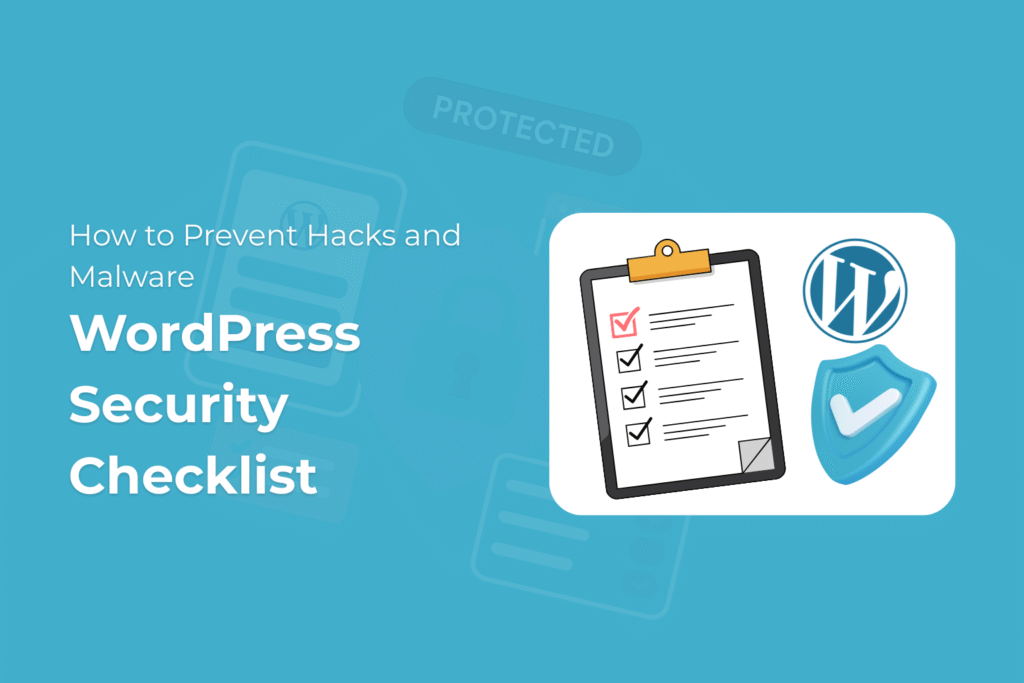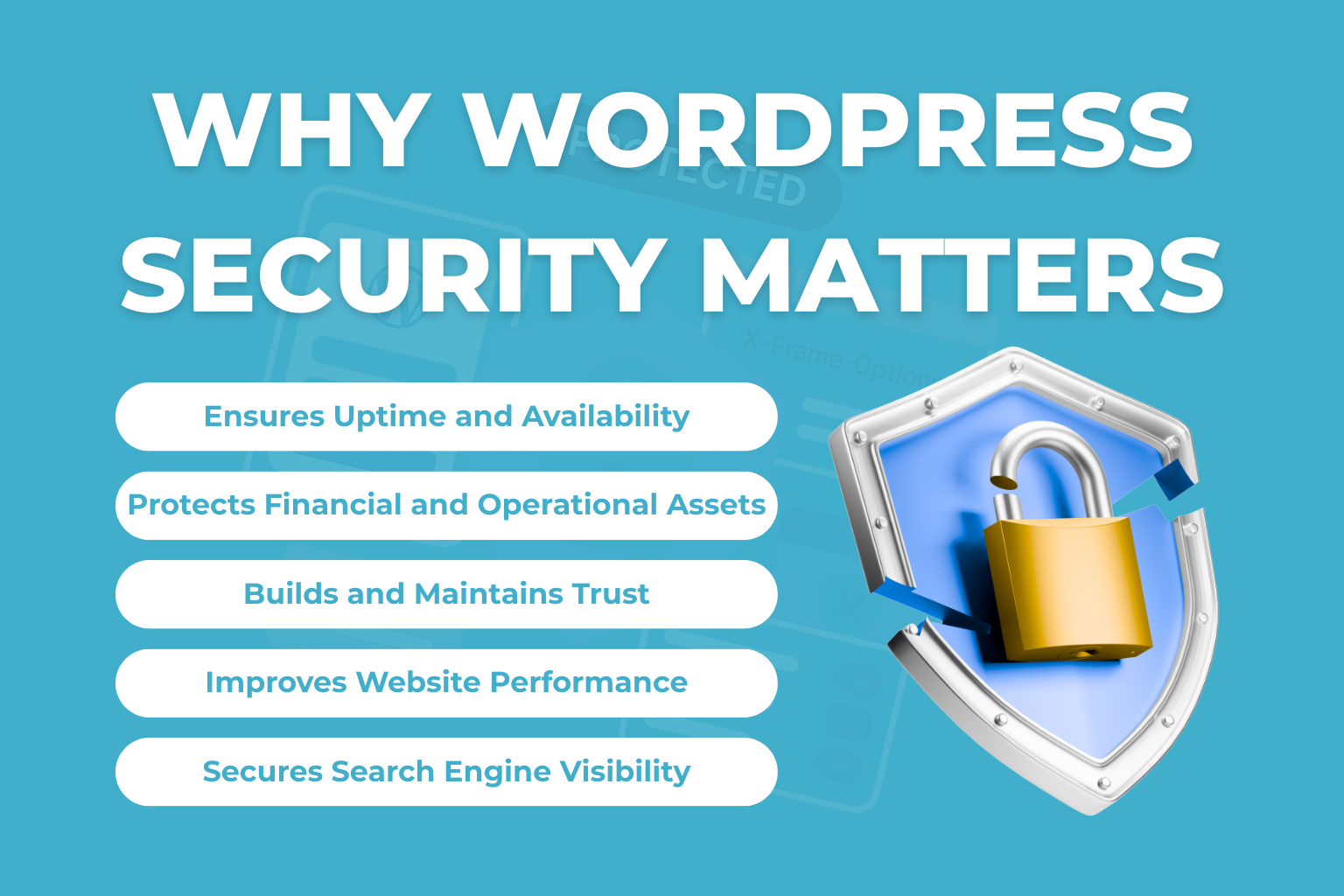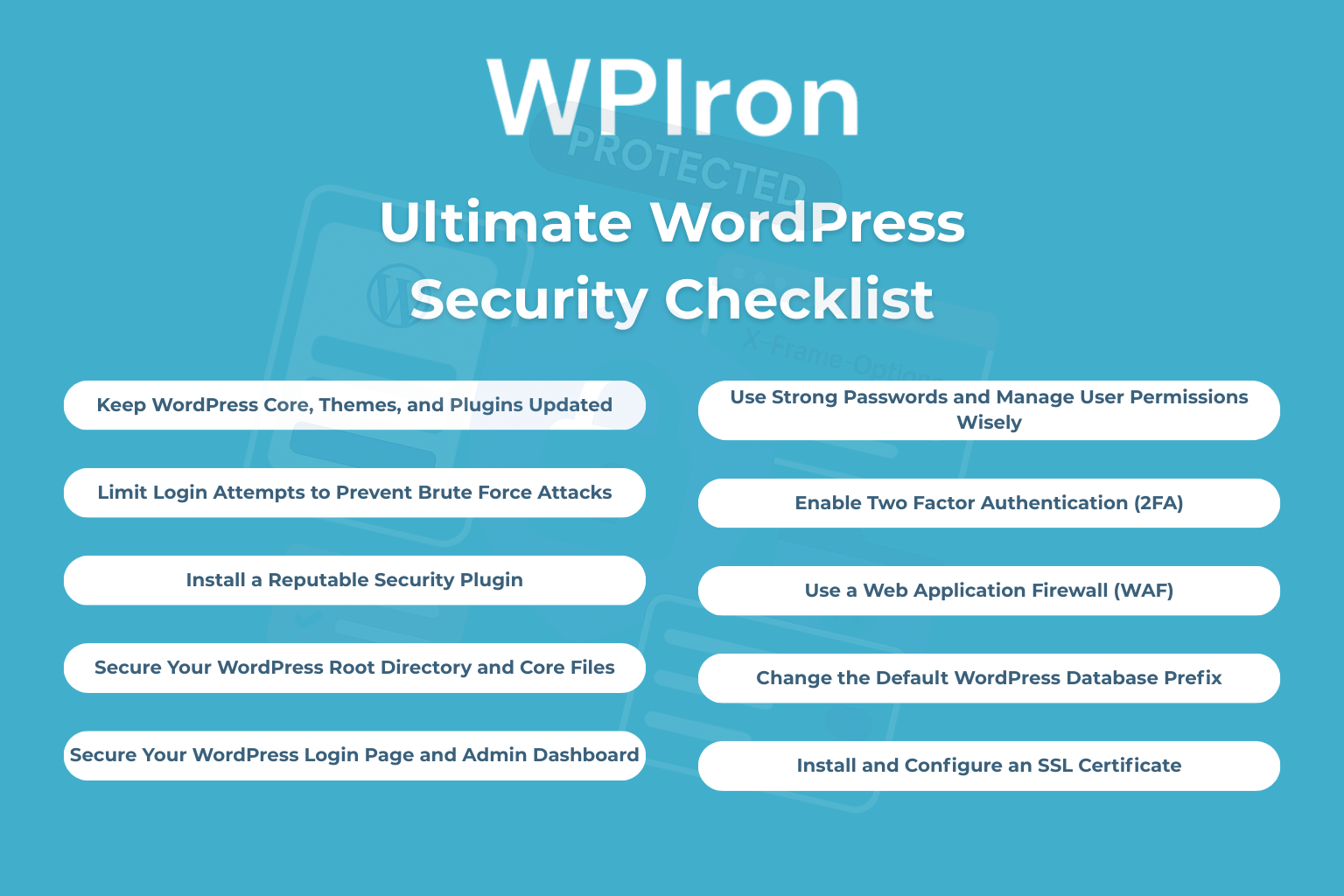Iron Security is the ultimate WordPress security plugin
Protect your WordPress website from any threat
If you are a beginner and have just created your website, it’s essential to ensure the WordPress website security. WordPress is the prime target for internet criminals because of its popularity and many security vulnerabilities.
The best approach to implement the best security on your website is by following the WordPress security checklist. This will be a guide for you to get information on ways to keep your WordPress site safe from malicious traffic, security breaches, and unauthorized access.
Why WordPress Security Matters
WordPress security is one of the most important aspects for your business because it ensures protection of data and keeps your customers safe from data breaches and stealing. WordPress, as one of the most popular content management systems (CMS), is also vulnerable to many security threats.
If you want your website uncompromised from cyberthreats, it is essential to understand important security measures. Some of the important WordPress security measures are regular updates, using strong passwords, and using the WordPress Security Plugin.
So, every website owner should consider this WordPress Security Checklist and actively prevent hacks and malware.
The Ultimate WordPress Security Checklist
Here some easy WordPress Security Checklist:
Conclusion
Keeping your WordPress site safe might seem complicated, but it doesn’t have to be. By using this ultimate wordpress security checklist as your guide, you can build strong protection step by step.
It all starts with the basics. Make sure you have a very strong password for your WordPress admin account and that you know who has access as WordPress users. Always keep your WordPress version and everything else updated to fix any security vulnerabilities.
Then, you can add some powerful tools. A web application firewall is like a security guard that blocks bad traffic before it can reach your site. You should also protect your important files. The wp config file is the heart of your site, and you can make it safer by using the setting to disable file editing in wordpress. This stops hackers from changing your site’s code if they get in.
Iron Security is the ultimate WordPress security plugin
Protect your WordPress website from any threat
For extra safety, remember to disable php error reporting on your live site by turning off wordpress debug mode. This stops your site from accidentally showing secret information if something goes wrong. Always use a secure file transfer protocol when you upload files to your server.
Finally, the best way to stay safe is to be proactive. Doing a regular wordpress security audit helps you find and fix weak spots before hackers can find them. By following these steps, you are building many layers of security. This protects your wordpress website and gives you peace of mind, so you can focus on what you do best.
Frequently Asked Questions (FAQs)
What is a major security risk of using outdated WordPress plugins or themes?
Running outdated software on WordPress sites significantly increases vulnerability to hacking and data breaches.
Why is it important to regularly install updates for software/WordPress?
Updates often include important security patches and bug fixes to protect against vulnerabilities.
What is the relationship between weak login credentials and overall WordPress website security?
Weak credentials make security less strong by leaving a door open. If a hacker can easily guess or crack a password, they can get around all the other security measures (like firewalls or software updates) and take over the whole site. This can allow them to steal data, add malware, and change the look of the site.
What are the best practices for securing a WordPress admin account beyond just changing the default admin username?
Best practices for securing a WordPress admin account include:
- Strong Password: Use a long, unique password from a manager.
- Two-Factor Authentication (2FA): Mandate a second login step.
- Limit Login Attempts: Block IPs after failed tries.
- Change Login URL: Hide the admin login page from bots.
- Use HTTPS: Encrypt your connection with an SSL certificate.
These layers work together to protect your account even if the username is changed.
What are the WordPress security checklist I should follow?
The ultimate checklist includes: using strong passwords, keeping WordPress core/plugins/themes updated, installing a reputable security plugin, enabling a web application firewall (WAF), using an SSL certificate, limiting login attempts, changing the default admin username, and regularly backing up your WordPress site.
Why is my WordPress site a target for security breaches?
WordPress is the world’s most popular CMS, making it a high-value target. Common WordPress vulnerabilities include outdated software, weak login credentials, insecure plugins, and themes containing malicious code. Attackers use automated tools to scan for these weaknesses to gain access.
How can a security plugin help my website's security?
A reputable security plugin acts as an all-in-one tool. It can provide malware scanning, a web application firewall to block malicious traffic, limit login attempts to prevent brute force attacks, and alert you to security vulnerabilities.
How can I protect my WordPress login page from brute force attacks?
You can protect it by:
- Limiting login attempts to block IPs after multiple failed login attempts.
- Changing the default WordPress login URL (wp-admin).
- Using strong passwords and two-factor authentication.
- Using a web application firewall to block malicious traffic before it reaches your site.
What is two-factor authentication and why should I enable it on my WordPress admin account?
Two-factor authentication (2FA) adds a second step to the login process (e.g., a code from your phone) after entering your password. Even if someone steals your login credentials, they cannot gain access without this second factor, drastically improving security.
How does using a Content Delivery Network (CDN) improve my site's security?
Many CDNs include a built-in WAF. They serve as cloud proxy servers, meaning malicious traffic is stopped at the CDN’s edge, never reaching your server. This protects against DDoS attacks and other malicious traffic, enhancing overall website security.
Why should I avoid using "admin" as a username?
“admin” was the default WordPress admin username for years, so it’s the first name attackers try during brute force attacks. Using a unique username makes it much harder for them to guess both your username and password.
What does "disable file editing" mean in WordPress, and why is it a crucial security measure?
WordPress has a built-in editor that allows administrators to edit plugin and theme files directly from the admin dashboard. If a hacker gains access, they can use this to inject malicious code. Disabling file editing via the wp-config.php file prevents this, protecting your core files.
How do I disable PHP file execution in certain directories?
You can disable PHP file execution in unnecessary directories (like /wp-content/uploads/) by adding a rule to the .htaccess file in that directory. This prevents attackers from running malicious PHP scripts if they manage to upload a file there.
What is directory browsing, and why should I disable it?
If directory browsing is enabled, anyone can see a list of all files in a directory on your server if there’s no index.php file. This can reveal sensitive information. You can disable directory browsing (or indexing) by adding Options -Indexes to your main .htaccess file.